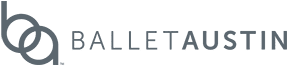OPTIMIZE YOUR ONLINE CLASS EXPERIENCE
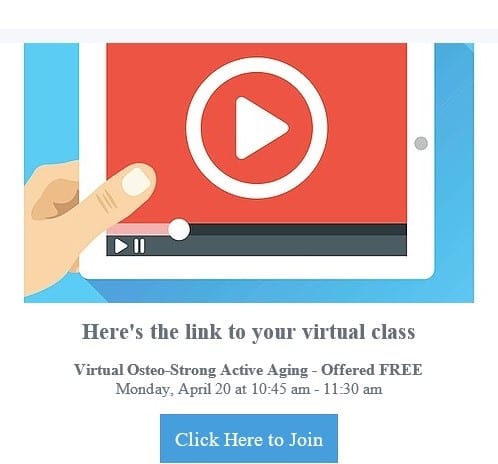
READ THE FOLLOWING FOR THE BEST EXPERIENCE!
Please read in full to ensure the best possible experience. And thank you for your patience as during this beta test!
- Classes are scheduled on Ballet Austin’s MINDBODY scheduling platform.
- You will log into MINDBODY as you do when signing up for any classes.
- Virtual classes may be found under the Dance & Fitness Classes or Pilates Group Classes tabs.
- Here is the direct link to the schedule posted on our MINDBODY Schedule page.
- Book and Pay for your Class. FIRST CLASS $5!
- Click on the SIGN UP NOW button in MINDBODY to sign in for a virtual class.
- Booking into a class closes 45 minutes before class start time.
- You will be prompted to pay for your class:
RATES*:
$5 First Live Virtual Class
$10 for a single Live Virtual Class
$90 for an UNLIMITED 1-week package of Virtual Live AND On Demand
IMPORTANT: JOINING YOUR LIVE STREAMING CLASS WHEN IT’S TIME:
Now that you’ve booked a live stream class, here’s what comes next.
- Step 1: Check your email for a live stream link (SEE IMAGE TO LEFT) before the class begins.
- Live stream links are sent out 30 minutes before the start of class.
- You can wait to JOIN the class until about 5 or 10 minutes prior to the start time.
- Booking into a class closes 45 minutes before class start time.
- Step 2: Click on the link in the email to JOIN before the class start time.
- You will be asked to log in with your Ballet Austin MINDBODY log-in credentials. (make sure you know what email and password you use)
- Step 3: Set your camera and microphone preferences on your computer or tablet (phones do not work as well)
Once you’ve logged in, your browser will ask to access your camera and microphone. Choose Allow—you’ll still be able to mute your mic or turn off your camera in class if you’d like, but enabling at the browser level ensures you have control when the live stream starts.
Are you having problems? Please see the troubleshooting steps below. And thank you for taking this virtual beta test journey with us!
* Virtual class purchases are non-refundable during the beta test. Should you have technical issues that prevent you from completing the class, please reach out with feedback (see below).
Troubleshooting information and questions.
To give us feedback email Stephanie Albrecht.
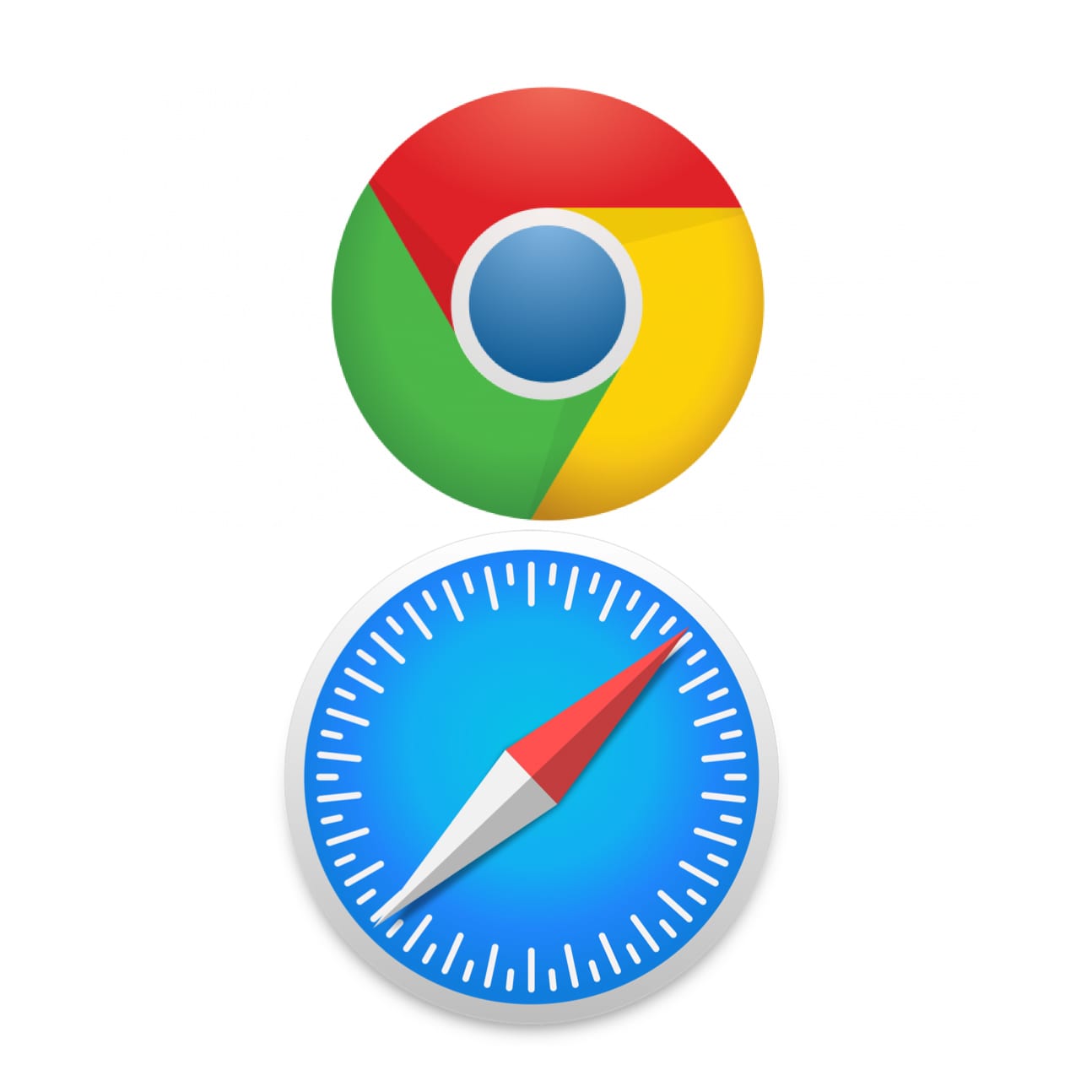
Additional Guidance
At this time, the MINDBODY live-stream experience works best on a computer or tablet with Google Chrome or Safari Internet browsers installed. Smartphones are not recommended. Two-way video on smartphones is not yet supported, meaning you may be able to see and hear the instructor’s live stream, but he/she will not see you.
If you have a Smart TV or a casting device (Apple TV, Google Chromecast, etc.) that allows you to mirror a smaller screen to a larger screen like your TV, it will also allow for a better viewing experience.
* Virtual class purchases are non-refundable during the beta test. Should you have technical issues that prevent you from completing the class, please reach out with feedback (see below)
Troubleshooting information and questions.
To give us feedback email Stephanie Albrecht.
Thank you for taking this virtual beta test journey with us!